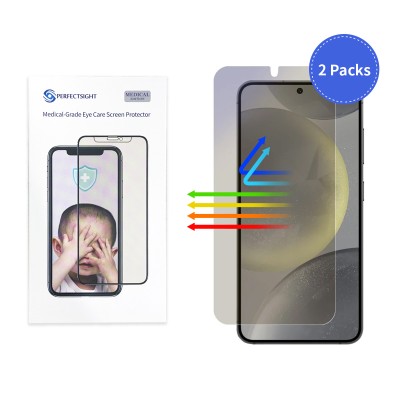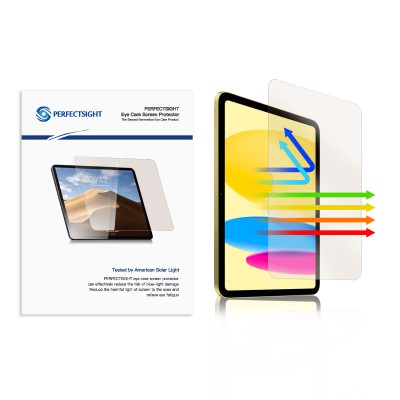How to Reduce Blue Light on Computer Screen?
In today's digital age, our screens expose us to significant amounts of blue light, which can contribute to eye strain and disrupt our sleep patterns. Thankfully, there are several effective ways to reduce blue light exposure on your MacBook.

1. Use the Built-In Night Shift Feature
One of the most effective MacBook blue light filter options is the Night Shift feature. This built-in tool helps reduce blue light emitted from your screen by adjusting the color temperature based on the time of day.
How to Turn Blue Light Off on Mac:
1. Click on the Apple menu ().
2. Choose "System Preferences."
3. Select "Displays" and then go to the "Night Shift" tab.
4. Set the schedule for Night Shift to automatically turn on at sunset or manually choose your preferred times.
5. Adjust the "Color Temperature" slider to make your screen warmer.
By enabling Night Shift, you can significantly lower blue light exposure during evening hours.
2. Adjust Display Settings
You can also manually adjust your MacBook's settings to help reduce blue light:
Blue Light Setting on Mac:
1. Open "System Preferences."
2. Select "Displays."
3. Lower the brightness level, particularly in dimly lit environments, to minimize blue light intensity.
4. Using Dark Mode: Enabling dark mode is another effective way to decrease blue light exposure.
5. Go to "System Preferences."
6. Click on "General."
7. Select "Dark" under the Appearance options.
This will change the overall interface to a darker theme, reducing brightness and blue light emission.

3. Use Blue Light Blocking MacBook Screen Protector
Investing in a blue light blocking screen protector can also help when using your Mac. These screen protector filter harmful blue light directly and are particularly beneficial for prolonged screen time.
Choosing the Right Screen Protector:
Look for a MacBook screen protector with a specific blue light blocking coating. For example, PERFECTSIGHT uses its own independently developed rare earth coating eye protection technology.
Make sure the screen protector you choose is the right size for your MacBook model. Different models (such as MacBook Air, MacBook Pro) have different screen sizes, so make sure you check compatibility when choosing.